

How to bring your Sims 4 gaming to the next level


What? How?

Hi Everyone!!
As most of you know I use Sims 4 to relax when I'm not feeling well. It helps occupy my time by doing something I love to do which is design pretty things. For me, it works out very well.
One of the things Sim's 4 is lacking is cool hairstyles. Trust me! For me, that means giving everyone the same haircut and after a while it get's pretty boring when making new Sims.
This is where Mods come into play. Which brings up the question,
what is a Mod? Wikipedia had this to say:
A mod (short for "modification") is an alteration that changes some aspect of a video game, such as how it looks or behaves. Mods may range from small changes and tweaks to complete overhauls and can extend the replay value and interest of the game.
What can the use of Mods in Sims 4 do for us?
Using mods you can change almost anything in your Sims 4 game. I always start out very slow when adding new things to my computer and games. You can never be too careful when it comes to your computer.


Wow? Really?

I started with adding some new hairstyles as you see in the above photos and below.
I might have gone back and found a new dress and some shoes too.
I have to say it feels a lot like winning a free shopping spree at your favorite store when you go to the site looking for new items to dress up your Sim.
Now you have been warned. LOL


Free New Clothes Always Makes Me Happy!

Is it worth it?
For me? Heck Ya!


@Simgirl and I for Sim Your Life

How to Install Mods ~ Part 1
I'm looking for new hair in this tutorial but this applies to all Sims 4 Mods

Go to the restroom, grab a beverage and give your spouse a kiss.
If your anything like me you will be there a while.
A page on your browser will come up looking close to the photo below.
Make sure you are on Sims 4.
If it's your first time on the website, click on the See All Featured Creations button.



- You can also view all of an Artist's work.
Find something you like. I would suggest you try just one thing first to see how it all works.
Click on the photo of the hair you want.

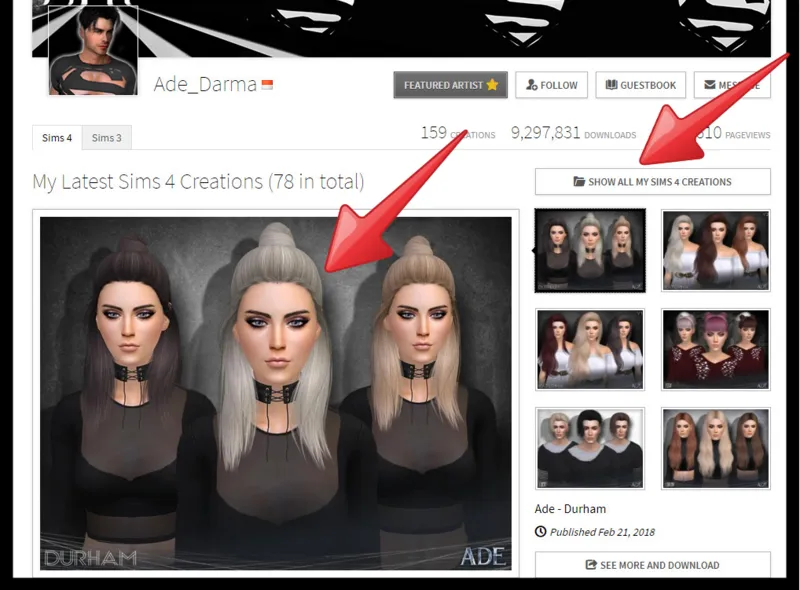

This will take you to the next screen seen below.
Click on the green download button.



Don't Click on Anything
After you click the green Download button, trust me and don't click on anything else. Just wait for your download to start.
If you are using the website for free, you need to wait the 10 seconds before the download starts.
The download will start after the 10 seconds.
My downloads go to: This PC/Downloads folder.



You will be looking in your download folder for an icon that looks like the photo below.
Yes. Really. That is all it is. I was expecting it to look a whole lot more Important.



Drag your download icon to your Mods folder that is already there waiting for you.
See photo below to the path my computer takes to get to my Sims 4 game.
This PC/Documents/Electronic Arts/Sims 4/Mods



Once you have your downloaded new Mod in the Sims 4 Mods Folder you are all set to go and use your new Mods!!
I will be posting how to use the Mods tomorrow in Part 2 of this tutorial.


WHAT? You are going to make me wait a day?

As always with my tutorials, I made this one for a person that has never touched a mod before.
When you really set out to get a new Mod for your Sims 4 game it doesn't take that long to do but now if you get stuck along the way you have somewhere to look for the answer.
Thank you so much for stopping and I hope you have learned something fun and useful today and maybe had a chuckle or two along the way!!


Snook



