Did you know you can easily make your own GIFs for free using Giphy.com?
This GIF tutorial is for absolute beginners. You will feel so happy after you have made your very own GIF. Here we go:
STEP 1
Create a short video and upload it to YouTube. The GIF maker allows you to select any clip from anywhere in your video. For this tutorial, I created a short YouTube video:
PRO TIP: GIFs are less than 10 seconds, so keep that in mind when you're making your video.
STEP 2
After you have uploaded your video to YouTube, copy the link and head on over to giphy.com.

STEP 3
When you arrive on https://giphy.com/ you can either create an account, or just create a GIF. If you create an account, it will be easier to find your GIFs later, plus you can create your very own library. I recommend creating an account on Giphy.

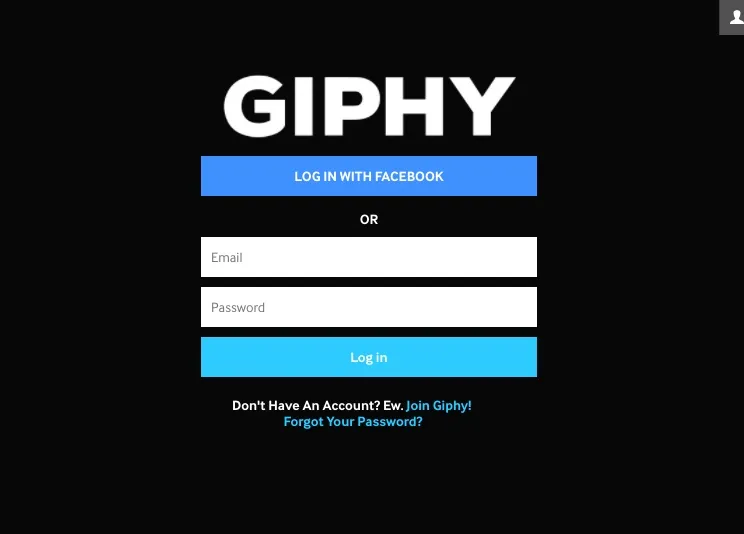
STEP 4
After you have created your account, hit the button at the top, CREATE.

STEP 5
A new field appears, and you paste your YouTube link of the video you just made in it:

STEP 6
Set the length of your GIF. It defaults to 3 seconds, but since my video was longer, I set the GIF to be 7 seconds long. Write in a caption if desired. You can leave the caption field blank, too.
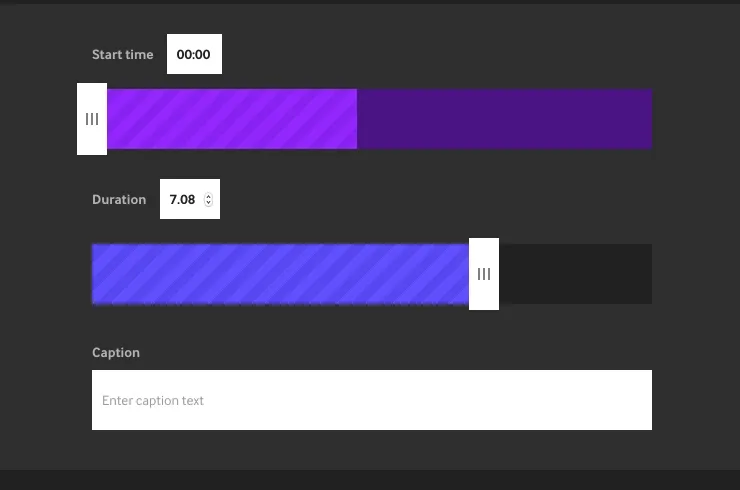
STEP 7
Add your tags. Since this is a Steemit GIF, I added the tags: steemit,steem,stellabelle. Notice that there are no spaces in between the words and commas. This is the correct way to do it. After tags have been added, press the button, CREATE GIF.

STEP 8
Select the copy link button on the right side.

STEP 9
Then copy the GIF link.

STEP 10
Paste your link into your Steemit post and voila!

To see my complete custom-made GIF library, go here: https://giphy.com/channel/stellabelle
You're free to use any of these in your own posts!
If you have your own Giphy library full of awesome GIFs, please post your link below. The last count I saw for Steemit GIFs on Giphy.com was 184. I know we can create more than that for Steemit!

By the way, @ned came up with this quote, as I found it on his Twitter profile, so if you're going to use it, please put @ned as the credit.
Video technical details: I use the videoshop app, and I sped up this clip 3 times. I also used a filter to make it have more contrast.
Cheers,
Stellabelle
And Ask Me Anything right now, because I am being featured on @askme: @askme/ama-steemian-stellabelle-is-on-live
