
Welcome to the second task of the Journey to be a Hivean series!
Now that you’ve created your account and secured it properly, it’s time to make your first post and let the Hive community know who you are. In this step, we’ll be using Ecency — one of the most beginner-friendly apps for Hive — to set up your profile and write your introduction post.
Let’s get started!
Step 2: Introduce Yourself
It's your first post on Hive — let’s do it right.
Whether you’re on your phone or desktop, it’s time to let the community know you’ve arrived. This step is about setting up your profile and publishing your first “introduceyourself” post. But before we dive in — security first.
Important: Use Hive Keychain for Safety
Never paste your Private Keys directly into websites or apps unless you’re absolutely sure it's safe.
We strongly recommend using Hive Keychain — it’s the most secure way to log in and sign transactions on Hive.

Mini Tutorial: Installing Hive Keychain
For Desktop (Chrome/Brave/Firefox):
- Go to the Hive Keychain Extension Page.
- Click Install for your browser.
- After installing, open the extension and add your account.
- Store your keys safely — do not lose them.
- You’ll now be able to log in securely to Ecency.com and other Hive frontends without pasting your keys.
For Mobile:
- Download the Hive Keychain Mobile App from Google Play or Apple App Store.
- Create or import your account using your private keys.
- Once logged in, it’ll connect securely to Ecency and other apps.

https://hive-keychain.com/
For Mobile Users – Accessing Ecency via Hive Keychain’s Internal Browser
This guide will walk you through how to log into Ecency and publish your first post on Hive using the Hive Keychain app. It’s safe, easy, and perfect for new users.
Video walkthrough
Step 1: Open the Hive Keychain App
- Open the Hive Keychain app on your phone.
- Tap the globe icon at the bottom of the screen to open the internal browser.

Step 2: Visit Ecency.com
- In the search bar, type
ecency.com.

- Tap the first result to enter the Ecency website.
- On the top right, tap Login.
- Optional: Tap the heart icon next to the search bar to bookmark the page.
Step 3: Log In Using Hive Keychain
- Enter your Hive username (without the
@). - Select the Keychain login method.
Avoid selecting Hivesigner — it can be confusing for new users.

Important: Never paste your private keys. Hive Keychain handles logins securely.
- Approve the login transaction in the pop-up.

You’re now logged in to Ecency. You’ll see your avatar at the top right.
Step 4: Set Up Your Profile
- Tap your avatar in the top-right corner and go to Profile.

- Tap your avatar again and select Settings.

Here you can:
- Upload a profile picture (from your camera, files, or photo library)
- Change your display name
- Add a short bio/about section
- Add a website or your location (optional)
Note: Profile images may take a while to update. Don’t worry if it doesn’t show immediately.

At the bottom of the settings page, you can also adjust:
- Language
- Currency display
- Light or dark mode
- Other personal preferences
Step 5: Write Your First Post (Introduction)
- Tap the pencil icon to start a new post.

- Add a title such as:
"Hello Hive! Excited to Start My Web3 Journey" - In your post, share things like:
- Who you are
- What you love to do
- What kind of content you’ll be posting on Hive
To add images, tap the image icon.
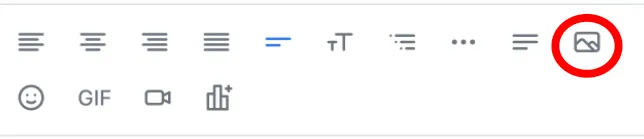
Tap Continue. On the next screen:
- Add the tag
introduceyourself - Add any other relevant tags (e.g., art, gaming, crypto, etc.) — separated by commas
- Optionally, select a community to publish your post in
Note: Posts must have a title and at least one tag in order to be published.

For Desktop Users – Getting Started with Hive on Ecency.com (Using Hive Keychain)
This guide will help you log in to Hive safely, set up your profile, and publish your first post using Ecency on your desktop browser.
Step 1: Make Sure Hive Keychain is Installed
Before starting:
- Make sure you have the Hive Keychain browser extension installed (Chromium or Firefox).
- Log in to the extension with your Hive credentials.
Note: Do not paste your keys directly into websites — Keychain does the signing for you.
Step 2: Visit Ecency.com
Open your browser and go to https://ecency.com
In the top-right corner, click Login.

Step 3: Log In with Hive Keychain
In the login window, type your username (no
@symbol).Choose the Keychain login method.

A Keychain popup will appear — approve the transaction to log in.
If no popup appears, make sure Keychain is installed and unlocked in your browser extension bar.
You are now logged in! You’ll see your avatar in the top-right corner.
Step 4: Set Up Your Profile
- Click your avatar (or default icon) in the top-right corner.
- Choose Settings from the side menu.


Here you can:
- Upload a profile picture
- Add a display name
- Write something in your "About" section
- Add a website or location (optional)
Note: It may take a few hours for your profile image to update on the blockchain.
You can also adjust your preferences at the bottom, such as:
- Interface language
- Currency display
- Light or dark theme
Step 5: Write Your Introduction Post

From any page, click the pencil icon in the top-right corner.
Fill in the post editor:
Title: Example – “Hello Hive! I’m New Here”
Body: Introduce yourself! Talk about:
- Who you are
- What you do or love
- What kind of content you’ll post
To add images, click the image icon in the editor toolbar and upload from your computer.

- Click "Continue to publish" to move to the next screen.
Step 6: Add Tags and Publish
In the "Tags" field, add
introduceyourselfand any other relevant tags (likeart,crypto,travel).
Tags must be separated by commas.Optionally, select a community to publish your post in (recommended for better visibility).
Finally, click Publish now.
Important: Posts require a title and at least one tag to be published.

Extra Tips:
- Check Your Resource Credits (RCs)
Posting on Hive is free, but your account needs enough Resource Credits (RCs) to perform actions like publishing a post.
If you're unsure whether you have enough RCs:
- Ask the person who invited you to delegate RCs to your account.
- Or, reach out to @eddiespino on the 3Speak Discord for help.
New accounts usually start with limited RCs, so it’s common to need a small boost at the beginning.
You can check your Resource Credits (RCs) directly from your profile on Ecency. Just go to this section:

Click the RC link and you'll see how many actions (like posts, comments, or votes) your account can currently perform:

Want to understand RCs in more detail?
Check out the Ecency FAQ section on RCs.
- Example Introduction Post (Mockup)
Here’s a simple structure you can follow for your first post:
Title:
"Hello Hive! I'm Excited to Join This Community"
Post Body:
Hi everyone! My name is [Your Name] and I’m from [Country/City]. I love [your hobbies or interests] and I’m passionate about [something unique to you].
I joined Hive because I believe in the power of community and decentralization. I’m planning to post about [topics you’ll cover, like art, photography, gaming, travel, etc.].
Outside of the internet, I work as a [job/study] and I’m always curious to learn new things.
I’m excited to connect with new people, learn from others, and hopefully contribute something valuable to this amazing platform!
You can also add a few personal photos or a selfie to help the community connect with you.
3. Find Inspiration from Others
Need ideas or motivation? Check out the latest trending #introduceyourself posts to see how others are joining Hive:
These examples can help you see different styles, topics, and tones used by new users to make great first impressions.
Thank you for reading!
This guide is part of "The Journey to Be a Hivean" — a series of simple tasks designed to help new users take their first steps on Hive with confidence. You can check the full initiative here: The Journey to Be a Hivean.