
Step 1: Go to Google Play Console ( https://play.google.com/apps/publish/ )
Step 2: If you have a Google Developer account, login, else Signup
Step 3: Click on PUBLISH AN ANDROID APP ON GOOGLE PLAY button

Step 4: Create Application dialogue box will appear. In the Title field, enter your application name, and click on Create button

Step 5: Go to Store Listing. You will see Product Details, enter a Short Description and Full Description for your application here

Step 6: Scroll down, and Click on Browse Files button to add at least one phone screenshot of your application. In Hi-res icon, upload your App icon, and in Feature graphic, you can upload any image of your app (like, Company Logo or Splash Screen)

Step 7: Next comes Categorization. Here, you need to select Application Type & Category, and apply for Content Rating

Step 8: In Contact Details, you need to provide an email address where you may be contacted. If you want, you can also provide your website as well as phone number here

Step 9: Next up Privacy Policy. If you want to provide the privacy policy URL of your application now, enter it here, else tick-mark the checkbox for submitting it later on

Step 10: Go back to the top and click on SAVE DRAFT button

Step 11: Click on App Releases menu present on the left-hand side panel, and then click on MANAGE

Step 12: Now click on CREATE RELEASE button

Step 13: Click on Opt-Out button

Step 14: Now click on Confirm

Step 15: Click on Browse Files button to add Android App Bundles and APKs
Note: You can download the app’s apk file from yourAppy Pieaccount. Go to My Apps >> Test App >> Android

Step 16: Click on Content rating menu present on the left-hand side panel and then click on CONTINUE button

Step 17: Here, you need to provide your Email address. Once the email address is confirmed select appropriate Category of your app

Step 18: Next comes a few questions related to your app, complete this Questionnaire by selecting Yes or No, and then click on CALCULATE RATING button to continue

Step 19: It will take you to the Questionnaire summary section, scroll down and click on APPLY RATING button

Step 20: Click on Pricing & Distribution menu present on the left-hand side panel and select the appropriate option, to list your app on Google Play as PAID app or FREE app

Step 21: If you have selected Paid option (as mentioned in the previous step) then click on add a price and provide the price of your app. If you have selected Free option (as mentioned in the previous step) then skip this step

Step 22: Click on MANAGE COUNTRIES button, and select the countries where you want your app to be available to the users

Step 23: In Primarily Child-Directed, select No if your app is not directed towards children, else select YES. If your app contains ads, then click on Yes, it has ads else, select No, it has no ads

Step 24: Tick-mark the checkboxes - Marketing opt-out, Content guidelines, US export laws

Step 25: Now, Go to Store Listing, and click on Ready to Publish button

Step 26: Click on Manage Releases
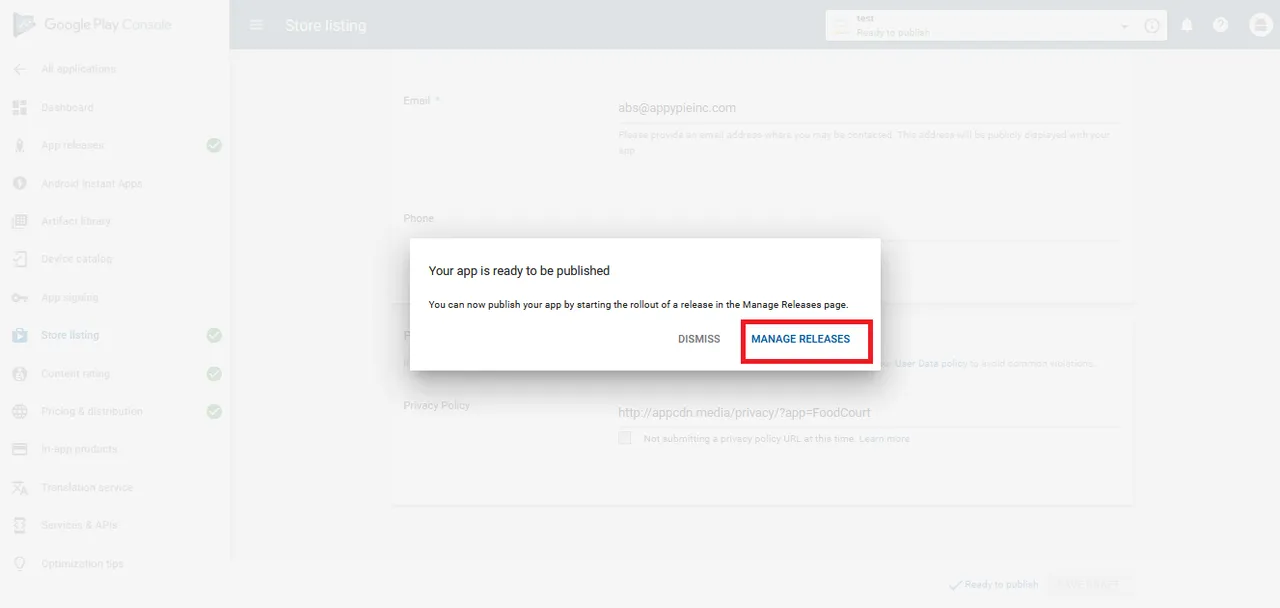
Step 27: Click on Edit Release

Step 28: Click on Review

Step 29: Click on Start Rollout to Production

Step 30: If your app status changed to Pending publication, it means your app is successfully submitted on Google Play

If you have any other questions about this, do not hesitate to ask me in comment