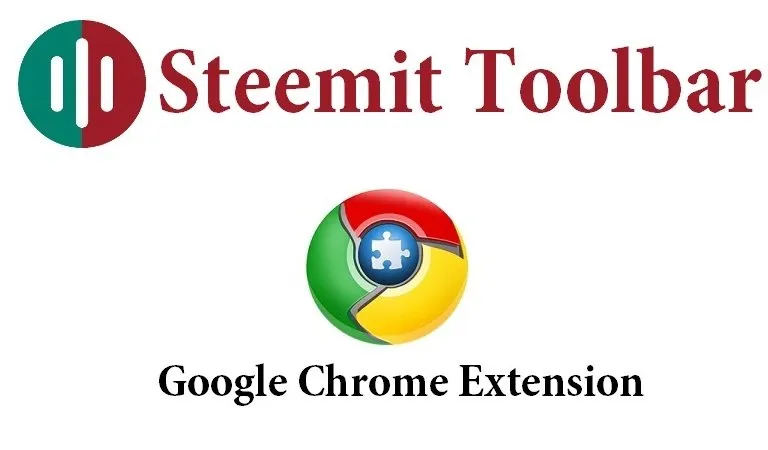
The Steemit Toolbar is a Google Chrome extension that will help you keep an eye on key indicators like Voting Power, STEEM price and SBD price.
It will allows you to permanently monitor these values while browsing the Steemit.com website.
Foreword
This Google Chrome Extension is my own work and is not released, endorsed, or reviewed by Steemit inc.
1. Setup
The extension is available here on the Chrome Webstore

Click on the “add to chrome” button
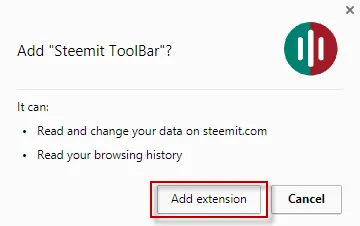
Click on the “Add extension” button.
For your information, the only data the Steemit Toolbar will read in your browser is the URL of the active tab. If the site address matches “https://steemit.com”, then the extension will activate itself and displays the Steemit Toolbar.
Once installed, the Steemit Toolbar extension will appear as a small button on the right of your address bar. If you click on it, a configuration window will popup.
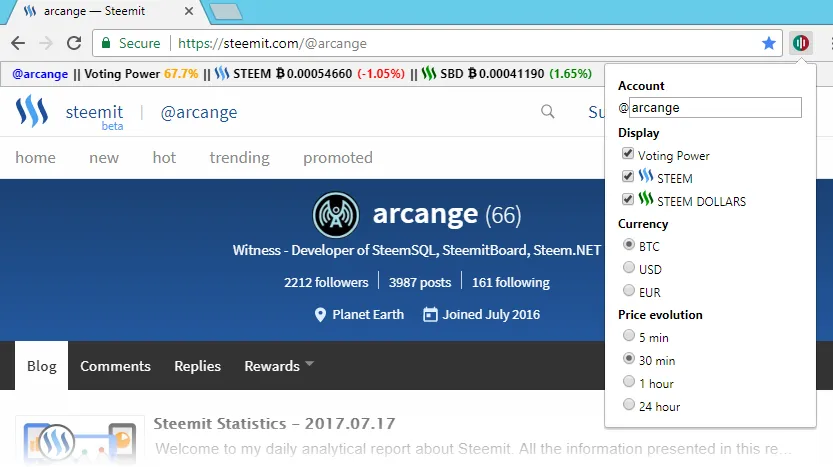
2. Configuration
2.1 Configure your account
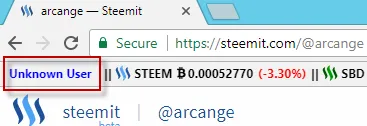
After installing the extension, Steemit Toolbar will not display any Voting Power. You need to configure your account. To do this, click on the extension icon.

The configuration windows is displayed and you will be able to enter your account name.
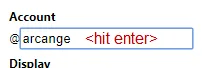
Type your account name and hit ENTER when done. The toolbar will immediately updates itself and start to periodically show you Voting Power.
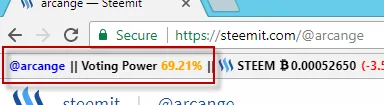
If you made a mistake when entering your account name, Steemit Toolbar won’t be able to retrieve your account information from the blockchain and will display an “Unknown User” error message.
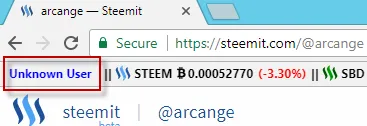
2.2 Configure displayed values

You can choose which values to display in the Steemit Toolbar by checking or unchecking each of them. The Steemit Toolbar will be automatically updated according to your choice.
Voting power
Display your account’s current voting power. This value is updated every 3 seconds and its color will change depending on the voting power you left.
- green if your VP is greater than 80
- orange if your VP is greater than 60
- red if your VP is lower than 60
STEEM
Display last average market price of the STEEM token. The price is taken from several exchanges and averaged.
STEEM DOLLARS
Display last average market price of the SBD token. The price is taken from several exchanges and averaged.
2.3 Configure your currency

When showing STEEM or SBD value, Steemit Toolbar can convert it to several currencies. Select the one that best fit your need and the display will automatically be updated.
2.4 Configure the price evolution gap

Steemit Toolbar will also show the price evolution for the tokens you have chosen in relation to the associated currency. The comparison can be made on different time gap.
For example, if you choose 30 min, Steemit Toolbar will show the difference between the current price and the one 30 minutes ago.
If the new price is greater or equal than previously, the ratio will be displayed in green
If the new price is lower than previously, the ratio will be displayed in red
When you’re done configuring Steemit toolbar, simply click outside the popup window. Your configuration will be automatically saved.
3. The Toolbar into action

On this screenshot, you can see that the toolbar is only visible on the tab browsing steemit.com.
At the time of the screenshot, my voting power was going low and displayed in orange and, unfortunately, both STEEM and SBD prices were going down last 30 minutes.
Next releases coming soon.
Some features are already planned for the next release
- add more currencies for conversion
- add account's remaining bandwidth monitor
- add detailed reputation indicator
- and many other ideas of which I do not yet speak to keep the surprise...
If you have special requests or features you absolutely want me to add, do not hesitate to drop a comment. You can also contact me via steemit.chat or via Telegram (@VIM_arcange)
Thanks for reading!

footer created with steemitboard - click any award to see my board of honor
Support me And my work as a witness by voting for me here!

You Like this post, do not forget to upvote Or follow me Or resteem