
Share2Steem (S2S) is a bridge that links mainstream social media platforms that you've been using over the past few years like Twitter, Instagram, Youtube, Twitch and Medium (Beta). More services will be added over the period by the team (@sebbbl and @algo.coder)
It allows your posts in the respective platform to be cross-posted automatically into the Steem Blockchain with the proper setup. This post is focusing on setting up Twitter to Share2Steem.
Follow these few simple steps below to start using Share2Steem:
Login to Share2Steem
The site has been upgraded recently with a better design and navigation was improved a lot. Hence it should be easily understandable, so firstly, log in Share2Steem site with your own Steem account via the SteemConnect(1) option and if you do not own a Steem account, be sure to click on Create Steem Account (Red Button)
Remember to use only your Active Key(2) to sign in and not your Owner or Master Key to sign in with SteemConnect
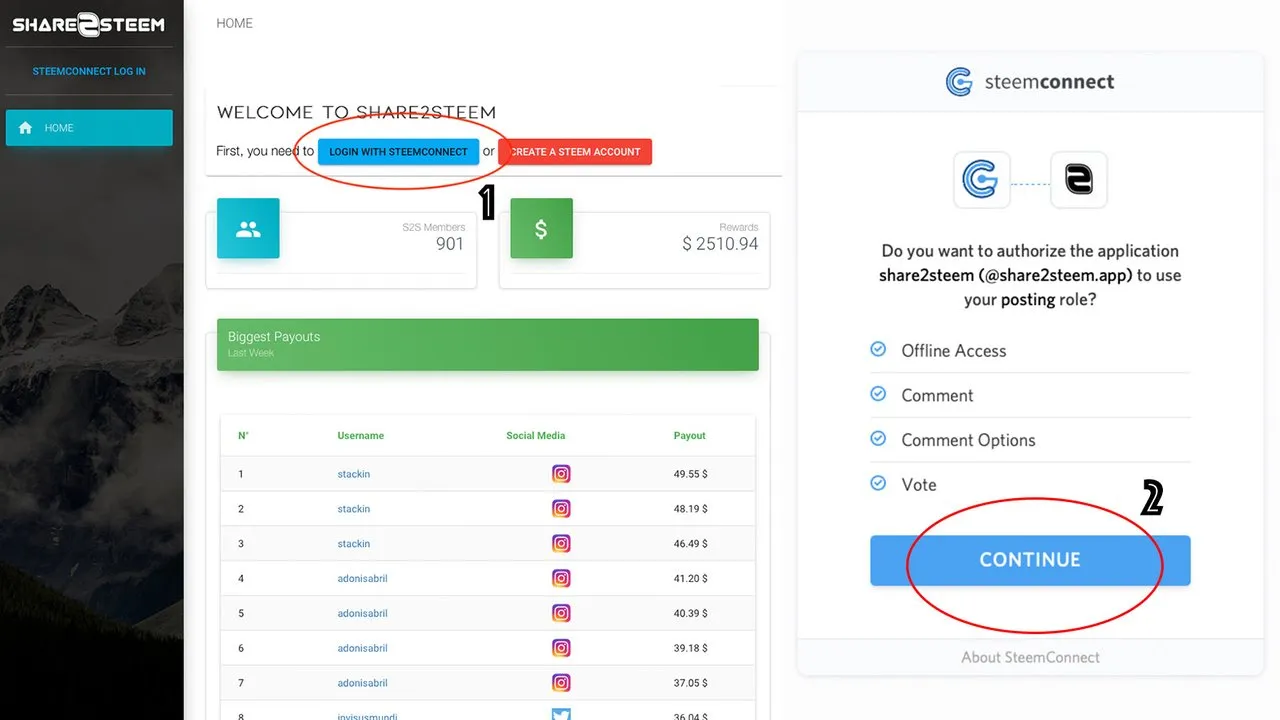
Dashboard and Link Account
When you have linked an account before on your share2steem, it no longer prompt you to link account so in order to link other accounts, click on "Social Network(3)" on the side tab and it will load up the page showcasing what account has been linked with.
Click "Link Account(4)" and select "Twitter(5)" in order to begin the linking process with.
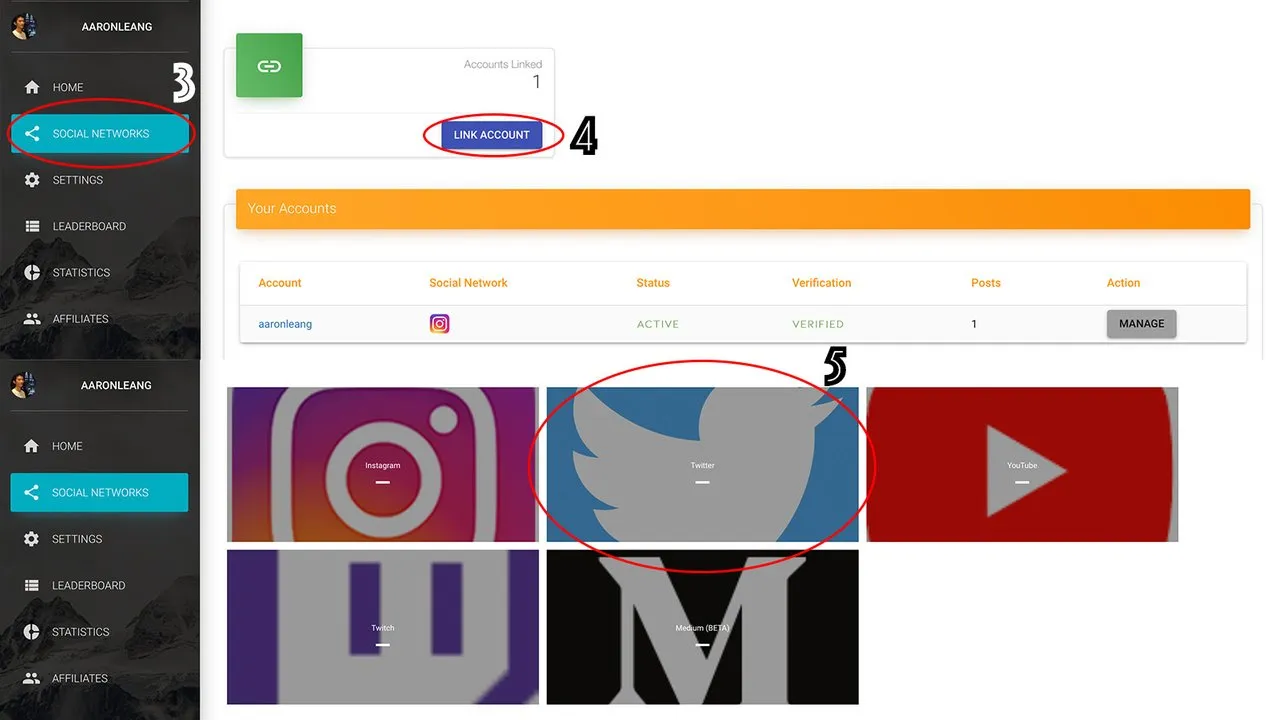
Enter your Twitter username into the given field and click "Check Account(6)". Once your account has successfully linked as shown on the image below, it's time to verify your account by click on the "Verify Account(7)"
*Note - Twitter username is shown right on your profile as shown below.
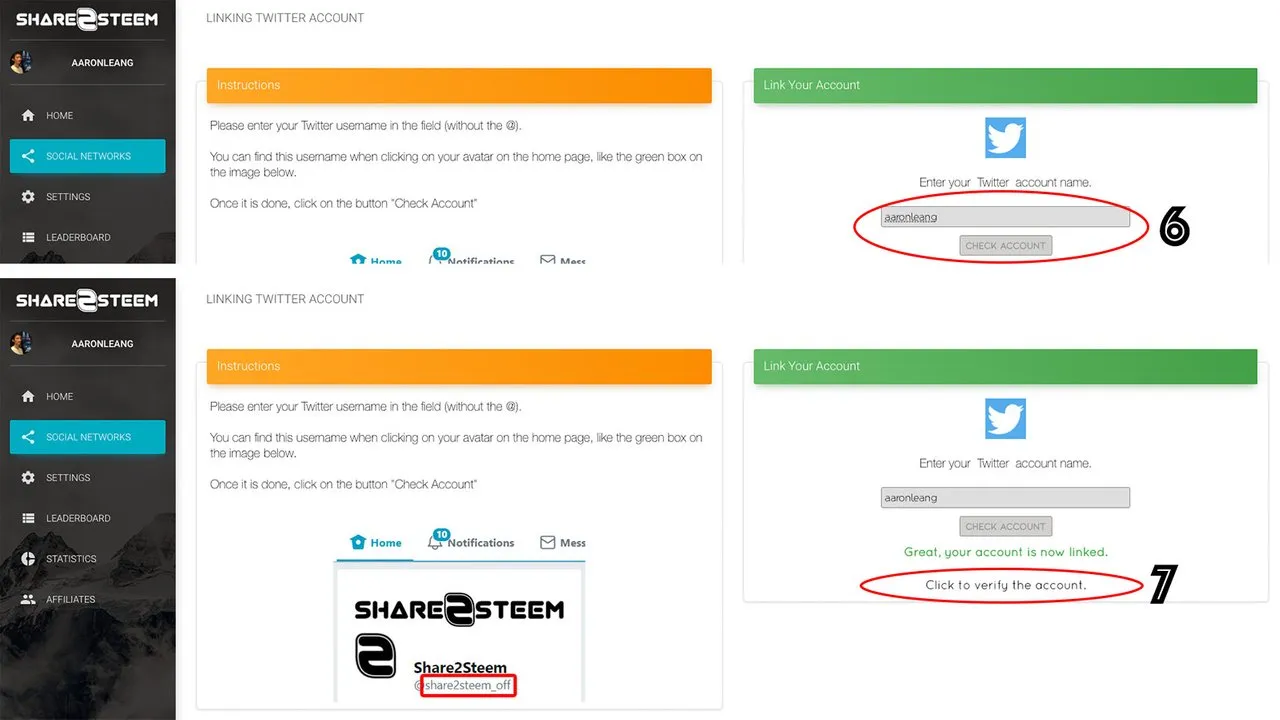
Everyone will get a different "unique verification key(8)" assigned by S2S when you're doing the account linking. You'll need to use this given key onto your Twitter profile's bio as shown on the image below.
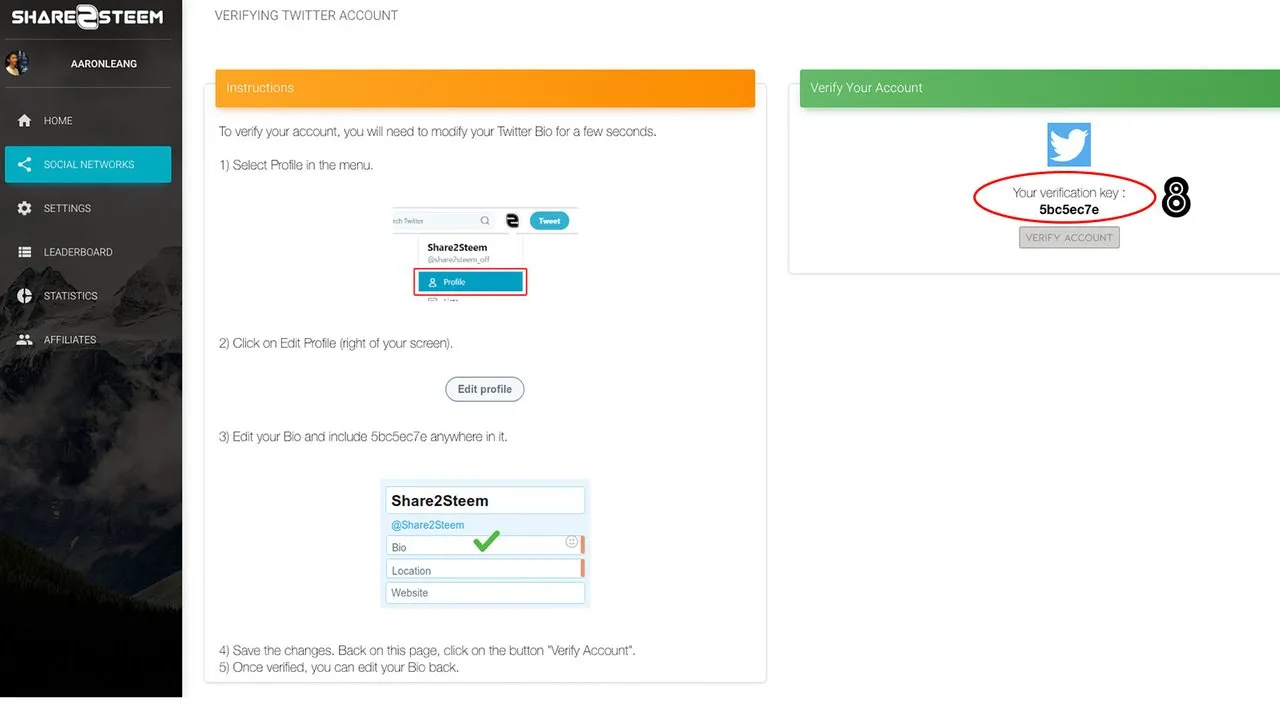
Head over to your own Profile, click "Edit Profile (9)" and enter the Unique Key given by S2S to your "Bio description(10)" on your profile and save it. Head back to your Share2Steem and click "Verify Account(8)" which is just below your verification key.
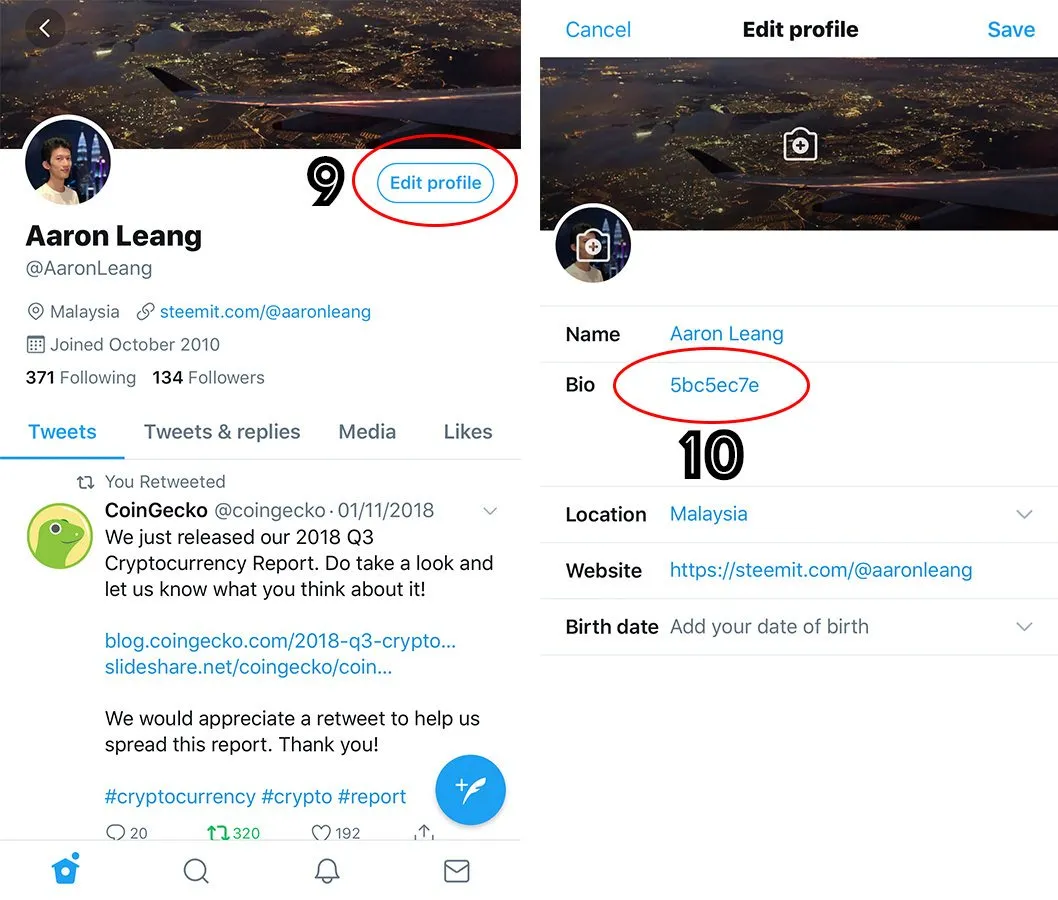
Congratulations! Your account is now being verified and you can start Tweeting via Twitter and cross post your tweets to Steem Blockchain but do note that there are some steps you'll need to perform in order to successfully post in Steem Blockchain as well.
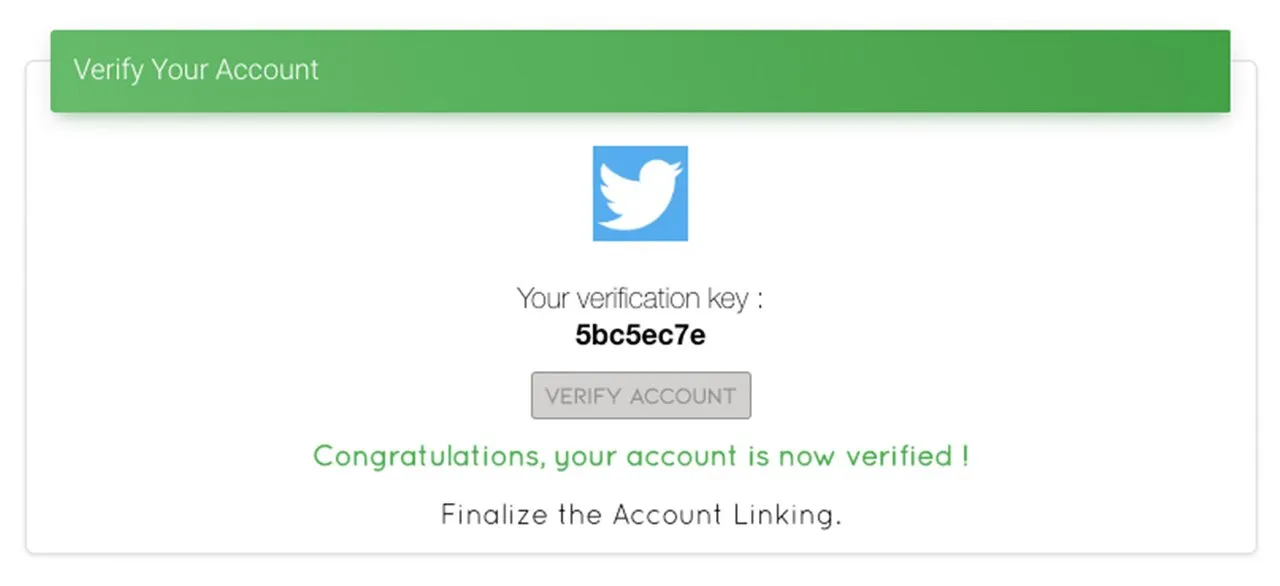
Tweet Post to Twitter and Steemit Together
Start by writing anything that you would like to on your Twitter post
Now! In order to post in Steemit together as well, you'll need to include "#share2steem" (11) inside your post. Up to 5 hashtags/keywords will be shown on your Steemit post, any extra will not be displayed.
If you do not want to post in Steemit but Twitter only, then just post normally without include the #share2steem tag.
Click Tweet on your Twitter and voila! Your post will be displayed onto your Twitter and Steem Blockchain within few seconds!
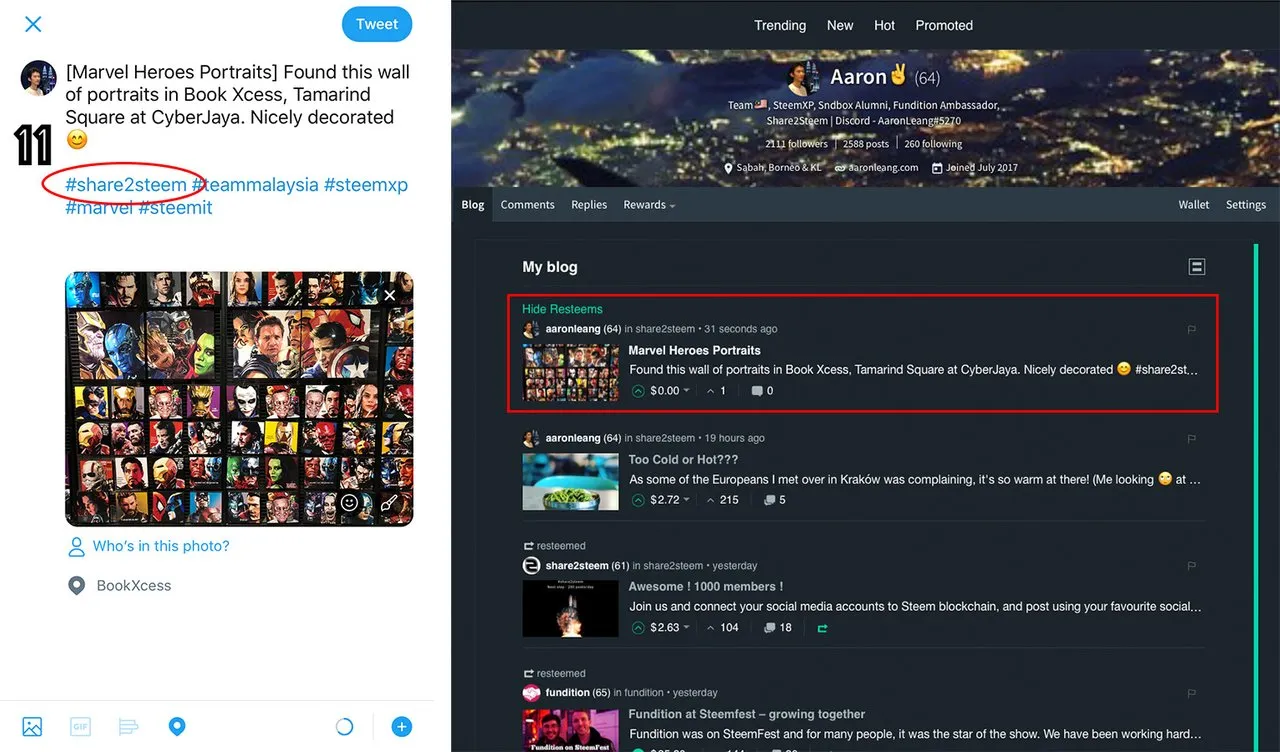
**Recent Update from Share2Steem - [Your Title] onto your Tweet or Instagram and it will auto post to your title as shown on the photo above!
Another option allows you to cross-post all your tweets without using the #share2steem tag. Only main tweets will be posted, not answers nor retweets.
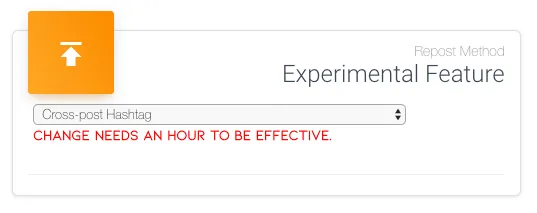
The setting can be found in Social Network > Twitter > Manage > Repost Method (Bottom)
We hope this guide was helpful and if you have any question, suggestion or encounter any bug while using Share2Steem, please join our Discord here, https://discordapp.com/invite/FTAkf and share with us!

Hello Steem Blockchain,
I'm AaronLeang from the World's Third Largest Island, Borneo!
My Steemit journey started off on the November 14th, 2017 and it has been a wonderful journey knowing lots of Steemians, running meet-ups and organizing events!
I've been participating myself in building and shaping up local and online communities + that's only just the beginning!
Together!! we can build an awesome community and I'm always there to help out through online or offline! Feel free to contact me via Discord (AaronLeang#5270) and let the discussion brings us forward!
 Members of TeamMalaysia and SteemXP
Members of TeamMalaysia and SteemXP
Alumni and Members of the Sndbox Family
 Empowering Projects with @fundition on Steem Blockchain.
Empowering Projects with @fundition on Steem Blockchain. Monetize your Social Media Account with @share2steem Today!!
Monetize your Social Media Account with @share2steem Today!! Been There, Done That for SteemFest 3 🙌🏻 in Kraków, Poland.
Been There, Done That for SteemFest 3 🙌🏻 in Kraków, Poland.See You All on SteemFest 4??